How to Whitelist an Email Address in Gmail
I’ll show you how to easily whitelist email addresses in Gmail in today’s article.
Making sure you never miss an important email is essential, whether you’re using it for business correspondence or staying in contact with friends and family.
Learn how in blog format in this article or you can watch the video right here:
Now let’s get started!
Find an email from the sender you want to whitelist in Gmail first.
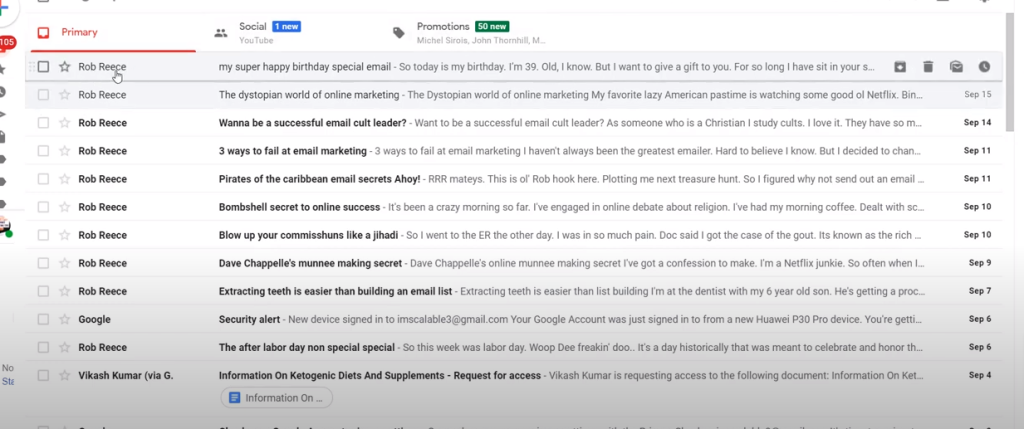
Once you’ve located their email, just do these easy steps:
Copy the Email Address:
Start by copying the sender’s email address. This is typically clearly visible at the top of the email.
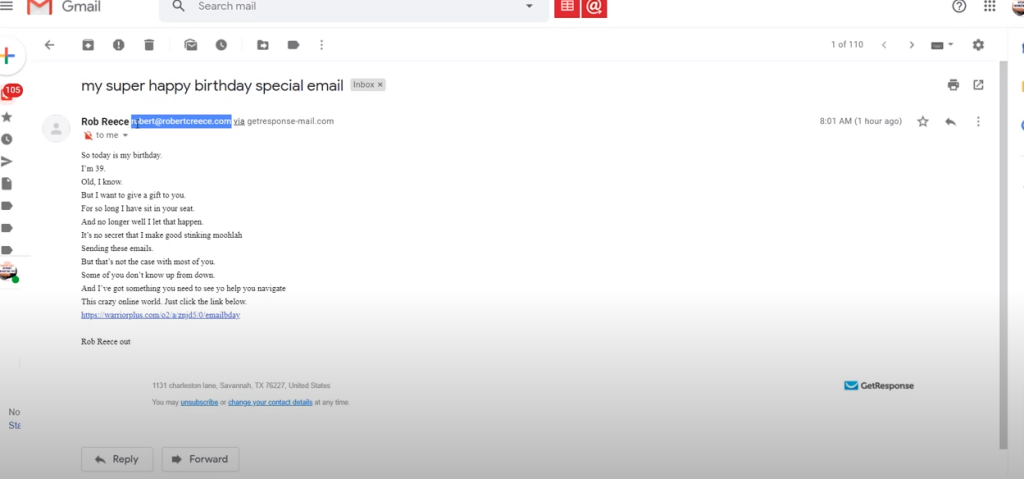
Go to the Gmail Settings page:
Next, find the settings gear icon in your Gmail interface’s upper right corner. When you click on it, a dropdown menu appears.
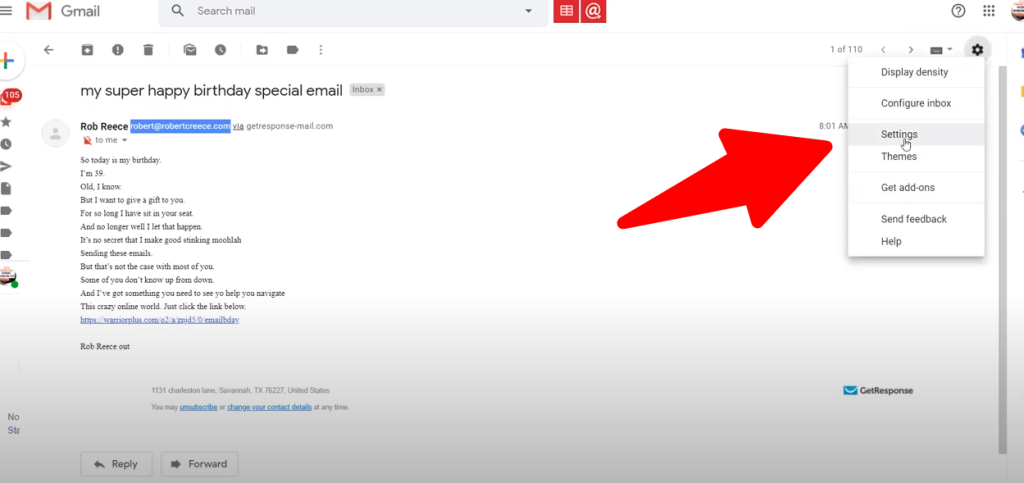
Create a Filter:
Next, choose “Filters and Blocked Addresses.”
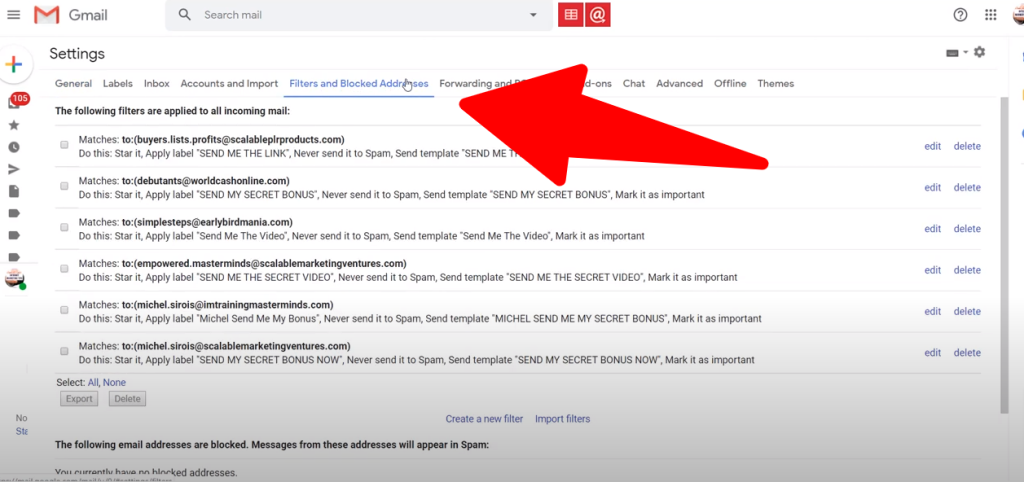
Put the email address here:
You can input the email address you copied previously in a dialog window that pops up.
Copy and paste the address into the space provided.
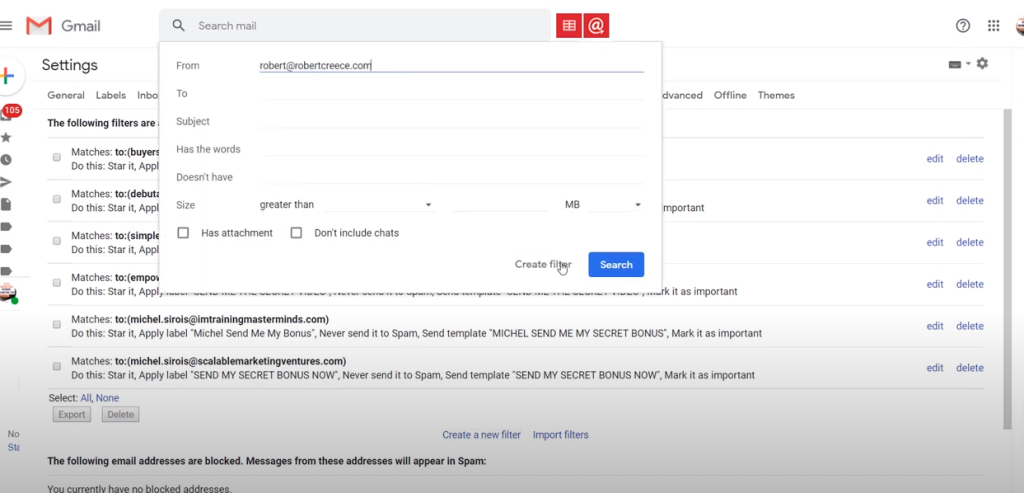
Whitelist the Email Address:
Adjust Filter Settings:
After the email address has been inputted, adjust the filter settings. Make sure that “Never send it to Spam” is checked off.
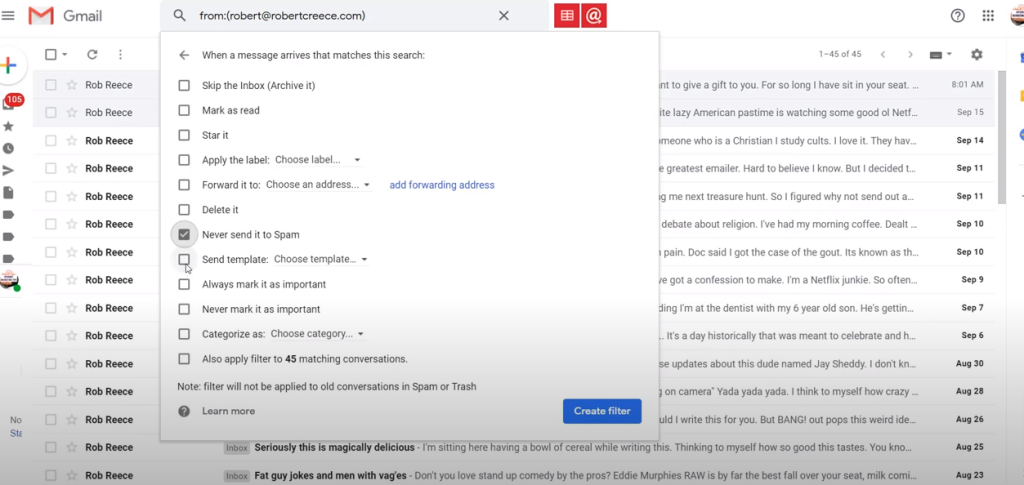
Furthermore, pick “Always mark it as important.”
Click ‘Create Filter’:
To save your modifications after configuring your filter, click the “Create filter” button.
And that’s it!
The email address is successfully added to your whitelist in Gmail. Any emails you receive from this sender moving forward will go straight to your primary inbox because they will be tagged as important and will not wind up in the spam bin.
Adding email addresses to your whitelist is a convenient method to keep critical correspondence at the top of your priority list and away from message overload. Whitelisting contacts helps you stay organized and never miss a beat, whether they be crucial newsletters, family members, or coworkers.
To ensure that an essential email gets the attention it deserves, whitelist the sender the next time you find yourself waiting for one.
We appreciate your interest in today’s Gmail whitelisting instruction. Stay tuned in to this site for additional advice on email marketing 🙂

